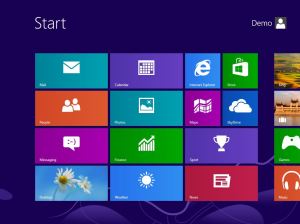Archive
MVP Open Day UK at Bletchley Park
I was honoured recently to be awarded the MVP award by Microsoft.
The first event as an MVP I have been privileged to attend as a newbie, was the open day for UK and Ireland awardees that was held at Bletchley Park last week.
Apart from a great 2 days of meeting other MVPs and hearing some great sessions, we were afforded a tour of the museum, with it’s unrivalled collection of computers old and new.
Of course, most people will know Bletchley as the home of the code breakers from WWII. It rightly deserves its reputation as a place of great genius, that the allies and the wider world have benefited from as a result of what happened there during the war.
Here are a couple of the snaps I took during the visit that I hope will inspire techies old and young alike to go and visit. Even if you are not a techie, it’s well worth a day out with the kids. It’s an important part of our heritage, as a country of ingenious computing industry founders like Alan Turing who worked there.
A working rebuild of the now destroyed original Colossus computers commissioned in WWII.
Absolutely amazing to see how the reverse engineering of an unseen crypto machine (the Lorenz, not the Enigma machine – that was the Bombe – also a working copy of which is here) was done, and how this accelerated the interception of German communications during the war. This literally saved lives.
The Harwell Dekatron (aka the WITCH). Just the week before, it had been fully restored and working thanks to the computer conservationists and now on show at Bletchley Park. The oldest original functioning electronic stored program computer in the world. That’s quite amazing in itself. But it actually works! Of course, your average mobile phone has more computing power these days, but let’s not take the shine off what is an extraordinary achievement getting this back to it’s former glory.
Recognise this piece of more
‘modern’ kit?

Oh happy days. I remember many a school classroom kitted out like this in the ‘80’s.
What ever happened to that generation of kids? ![]()
And more importantly, why are the kids of today not coding from the age of 6 like we did?
Go visit. Details here http://www.bletchleypark.org.uk/content/museum1.rhtm
Windows 8 Shortcut Keys
I’ve been trying to convince all I meet recently that they should take a look at Windows 8 if they haven’t already. I don’t know what it’s like where you live, but every, and I mean every ad break on TV right now contains Windows 8 adverts. Not a bad thing IMO, especially with Christmas round the corner.
One thing I have found on my travels from the uninitiated, is they feel that without a touch PC, they are missing out. I myself do not have one, and am quite happy on my lappy with keyboard and mouse – thank you very much. If anything, my productivity has increased since using Windows 7. That’s not to say if Santa is reading, that a new tablet wouldn’t be appreciated.
One of the reasons is (and perhaps I am forced to a little more to be fair), I am using more shortcut keys than ever before. So I thought I document a few here for those wanting to try it out, and see for yourselves. Incidentally, you can grab a 90 day eval here of Windows 8 Enterprise to see what all the fuss is about.
| Windows key | Brings up the start screen (like the start menu – but more real estate!). Also toggles you back and forth to the desktop. Hit this, start typing the name of an app, and you’re away. Great by itself – but more fun with friends! |
| Windows key + left arrow | snaps the current app to the left of the screen |
| Windows key + right arrow | snaps the current app to the right of the screen |
| Windows key + up arrow | maximises current app |
| Windows key + down arrow | restores/minimises current app |
| Windows key + Q | shows all installed apps |
| Windows key + R | run dialog |
| Windows key + X | admin tools – great for IT Pros. All the family favourites here |
| Windows key + I | brings up the settings pane, great for control panel or personalisation |
| Windows key + C | brings up charms |
| Windows key + M | minimises current app |
| Windows key + S | creates a screen clipping (requires OneNote) |
| Windows key + E | Launches file explorer |
| Windows key + <number> | Launches an app from the taskbar, counting left to right |
| Windows key + D | shows the desktop |
| Windows key + P | second screen settings |
| Windows key + W | search settings |
| Windows key + F | search files |
| Windows key + Tab | switches between Windows 8 apps (like alt+tab for x86 apps) |
| Windows key + U | Ease of access center |
| Windows key + T | toggles between taskbar apps |
| Windows key + H | share charm |
| Windows key + K | devices charm |
| Windows key + L | locks the screen |
| Windows key + Enter | starts Narrator |
| CTRL + + | zooms in when on the start screen |
| CTRL + – | zooms out when on the start screen |
| CTRL + left arrow | switches between groups of apps when zoomed out on the start screen |
| CTRL + right arrow | switches between groups of apps when zoomed out on the start screen |
Of course, there’s a whole load more to Windows 8 than this, but hope that helps the keyboard folks out there like me!
If I’ve missed one, comment please and I’ll add it in.